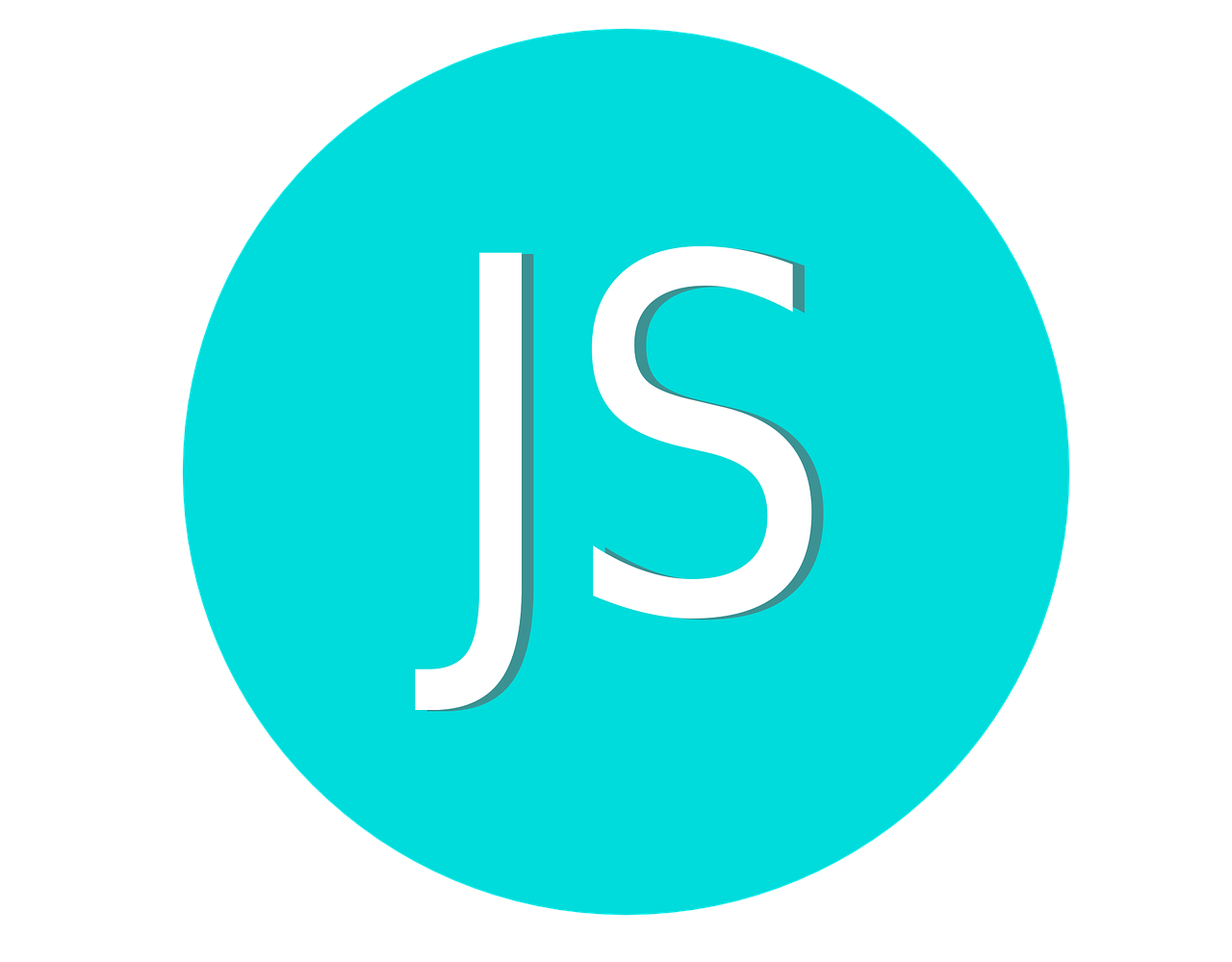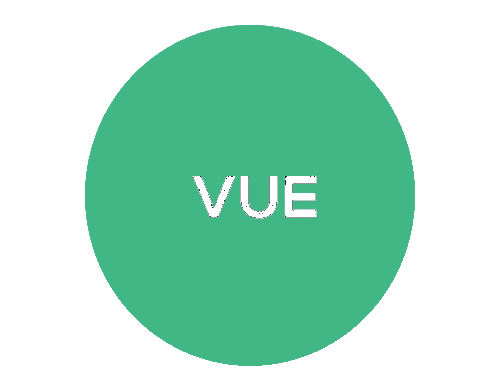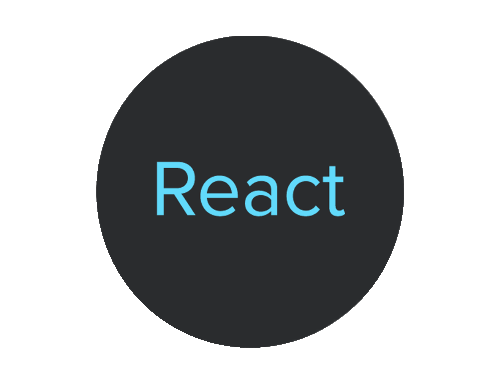The HTML5 Date Input Field is a specialized input field that allows users to easily select a date using a calendar picker. This input field provides a convenient way to collect dates in a web form.
To use the HTML5 Date Input Field and create a JavaScript Date object from it, you'll follow these steps:
Create the HTML Form
In this example, we've created an HTML form with an input field of type "date" and a submit button.
DOCTYPE html> <html> <head> <title>Date Input Example</title> </head> <body> <form id="dateForm"> <label for="dateInput">Select a Date:</label> <input type="date" id="dateInput" name="date"> <input type="submit" value="Submit"> </form> <script src="script.js"></script> </body> </html>
Retrieve and Process the Date in JavaScript:
Create a JavaScript File: Create a JavaScript file (script.js) where you will handle the form submission.
document.getElementById('dateForm').addEventListener('submit', function(event) {
// Prevents the form from submitting normally
event.preventDefault();
// Get the selected date
var selectedDate = document.getElementById('dateInput').value;
var dateObject = new Date(selectedDate);
// Create a JavaScript Date object
// Now you can use the dateObject for further processing
console.log('Selected date:', dateObject);
});
Here's what's happening in the JavaScript:
- We're using
document.getElementById()to get a reference to the form and the date input field. - We've added an event listener to the form for the 'submit' event. When the form is submitted, this function will be called.
event.preventDefault()prevents the form from submitting in the traditional way (which would cause a page refresh).- We then get the value of the date input field using
.value. This will give us a string in the format 'YYYY-MM-DD', which is the standard format for date inputs. - Next, we create a JavaScript Date object using
new Date(selectedDate). This converts the string into a Date object. - Finally, you can use the
dateObjectfor any further processing or manipulation.